It’s hard to find savory foods without a lot of carbohydrates, and sometimes more challenging to find retailers and restaurants offering those items. Ketofoodist exists to help you succeed on your ketogenic journey. This Getting Started Guide will explain all the various tools on the website to help you find the perfect eat and fitting the low-carb diet into your lifestyle.
This guide will help you navigate all the available tools on KetoFoodist.com

Your discovery begins by typing (or saying) a term in the search form. After you press the orange icon next to the form, the next screen that loads will show a list of foods that match your search. If you’re unsatisfied with the results, you can type (or speak) another search term or click on the OPEN SEARCH FILTERS button to narrow your results. To view the full nutritional values of any food presented on the search results screen, and to view purchasing options, click on the name of the item or the VIEW MORE button on the search results page.
That’s the basic process of finding foods!
You can access the search form on the home page and above any pages. Type (or speak) in any search terms. Below are examples of search terms that will provide useful results:
- mcdonald’s or mcdonalds
- applebee’s steamed broccoli
- dark chocolate
- tuna with crackers
- rotisserie chicken
You can search by brand names, product names, restaurants, stores, or foods (chicken, pork, beef, crackers, etc.). If you’re using a smartphone mobile device, instead of typing on the keyboard you can use your phone’s voice input mode. Each phone differs but usually, you can look for a microphone icon on your virtual keyboard. Clicking on it will activate the voice mode; start speaking your search term and then finish. This action should insert the words automatically into the search form.
For more instructions about voice input mode on Android and iPhone, please consult the following links below or the manufacturer’s instructions for your phone:
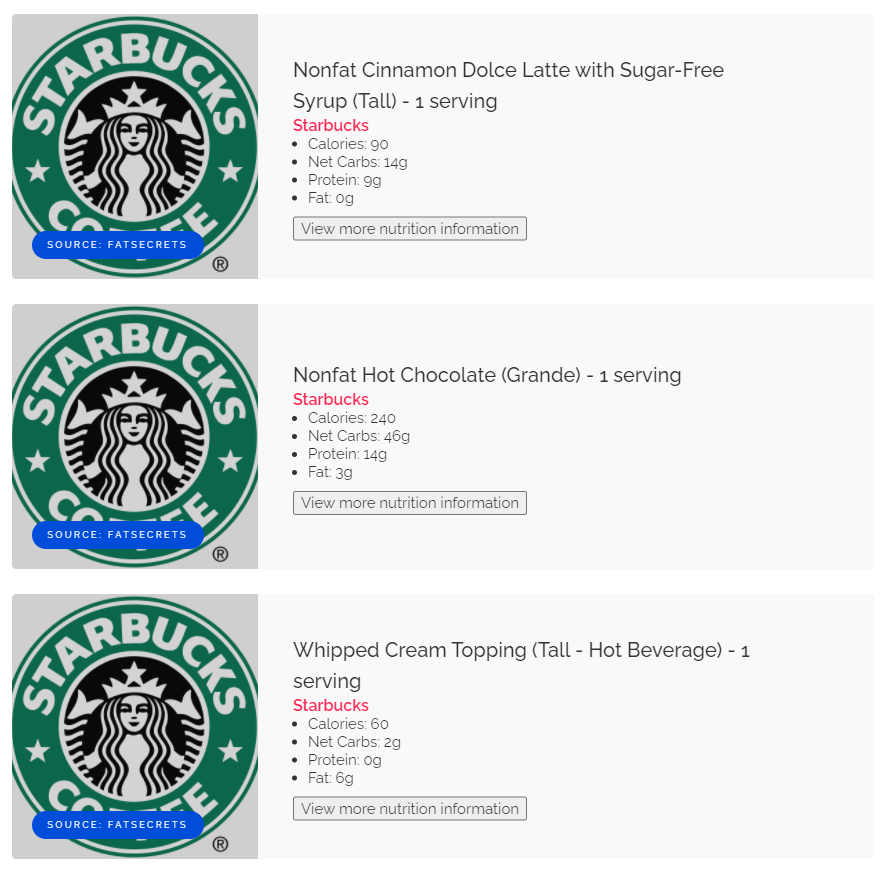
The search results page lists the food items that are related to your search. You will find the following information for each food item:
- The brand name, highlighted in PINK.
- The product name and serving size.
- Macro nutrients (Calories, Net Carbs, Fat, and Protein).
- VIEW MORE NUTRITION INFORMATION button, which will open a new tab/window that displays the Food Page (explained below). Note that clicking on the product name also loads the Food Page.
You can narrow the results by clicking on the OPEN SEARCH FILTERS button, located just above the food items listing. After pressing the button, the following options will appear:
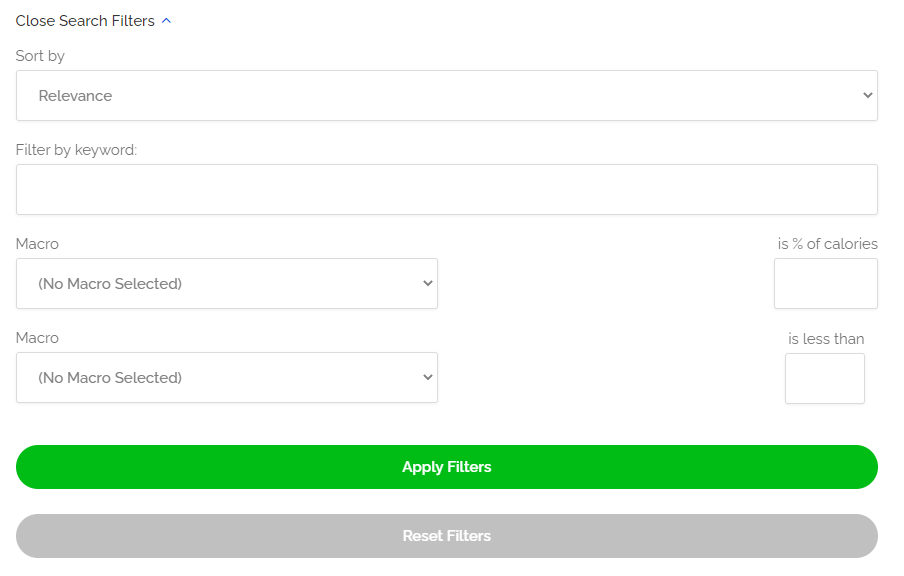
- Sort By gives you the option to sort results by Relevance, No Brand Name, Brand only, Brand name, and Product name.
- Filter by keyword allows you to narrow search results by keyword(s) in a product’s name.
- “Inclusive” mode will only display results where the product name contains the entered keyword.
- “Exclusive” mode will only display results where the product name DOESN’T contain the entered keyword.
- Activate “exclusive” mode by entering any of the following keywords (without quotations): “not”, “without”, or the hyphen character (examples: not chicken, without chicken, -chicken).
- Macro is __% of calories will narrow the search results to foods that contain a macro that falls with an entered percentage of calories. First select the macro (Fat, Protein, or Net Carbs) and then enter the percentage number (note: this field only accepts digits; blank or non-digits will result in erroneous listings).
- Macro is no more than __g of calories will narrow the search results to foods that contain a macro that doesn’t exceed the amount of entered grams. First select the macro (Fat, Protein, or Net Carbs) and then enter the maximum gram number (note: this field only accepts digits; blank or non-digits will result in erroneous listings).
After you have chosen your filterable criteria, click on the APPLY FILTERS button to apply your filtering criteria. Pressing the CLOSE SEARCH FILTERS button will collapse the filter options, and pressing the RESET FILTERS button will reload the search results page with default criteria.
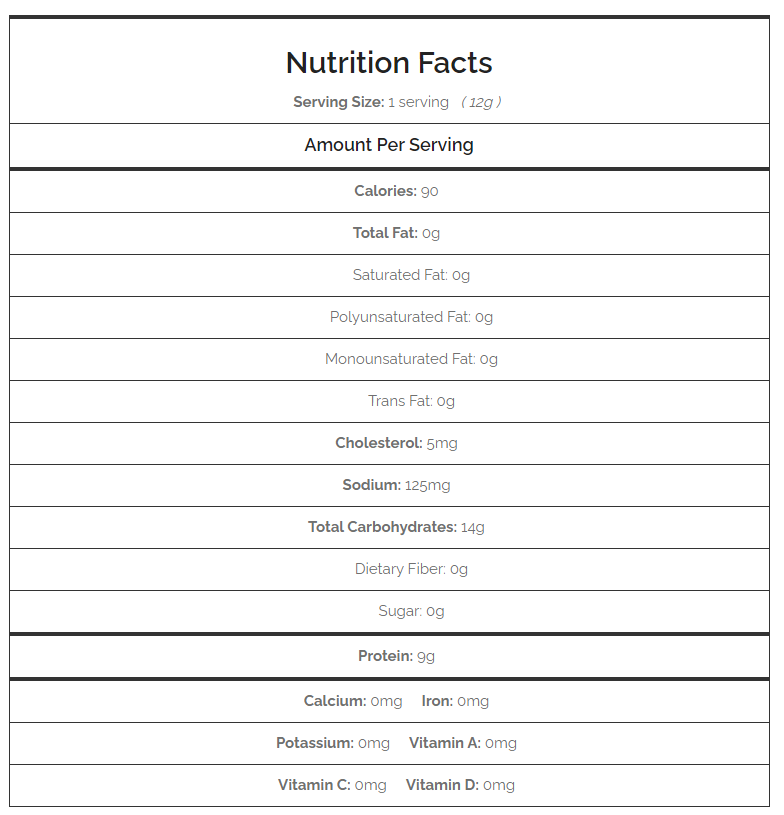
The Food Page shows the nutrition values of a food item. The representation is similar to an actual food label, showcasing the serving size and selected elements relevant to the keto diet (Calories, Total Fat, Total Carbohydrates, Dietary Fiber, and Protein). Other non-relevant elements for the keto diet (Cholesterol and Sodium) are shown as well, but their values may vary—if no values are available for these elements, you will see “N/A” displayed.
Below this section is purchasing options. There might be options for buying similar items, but you will see shopping options for purchasing this food item.
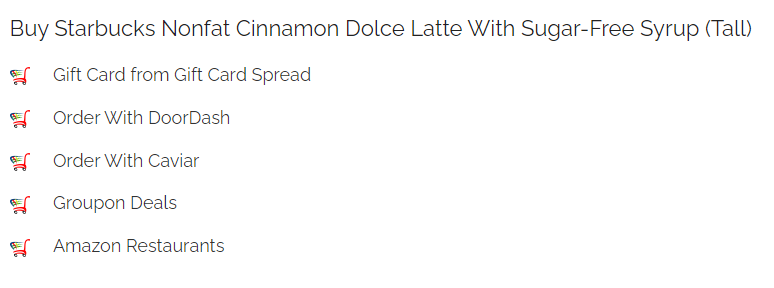
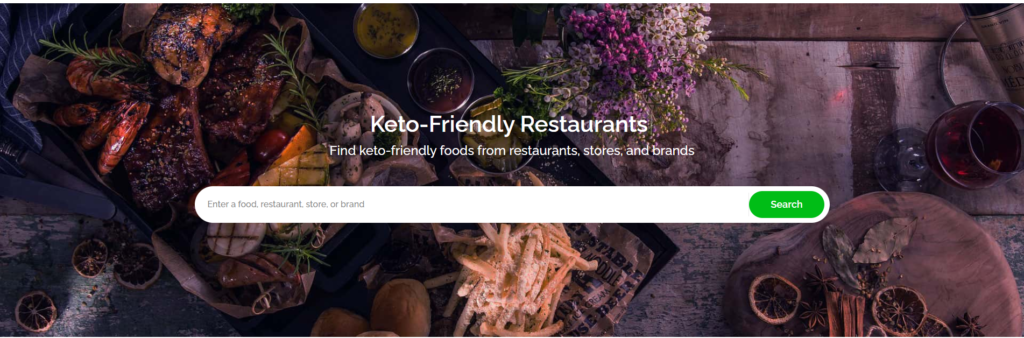
You can access the homepage by typing “ketofoodist.com” into any web browser URL form, or by clicking on the KETOFOODIST icon that’s located at the top of every page. The search form is immediately accessible, but you scroll down the page to discover more options for starting your search for keto-friendly foods and helpful content.
Keto Diet Tools
Tools help you adhere to the ketogenic diet. Our Food Label Calculator let’s you input values from a food label and determine if a food is keto-friendly, and our Macro Limits Calculator helps you determine your macro limits. Not sure which one to use? Learn more about calculators to decide which one to use.
Popular Restaurants highlights a small selection of national restaurants that offer keto-friendly options.

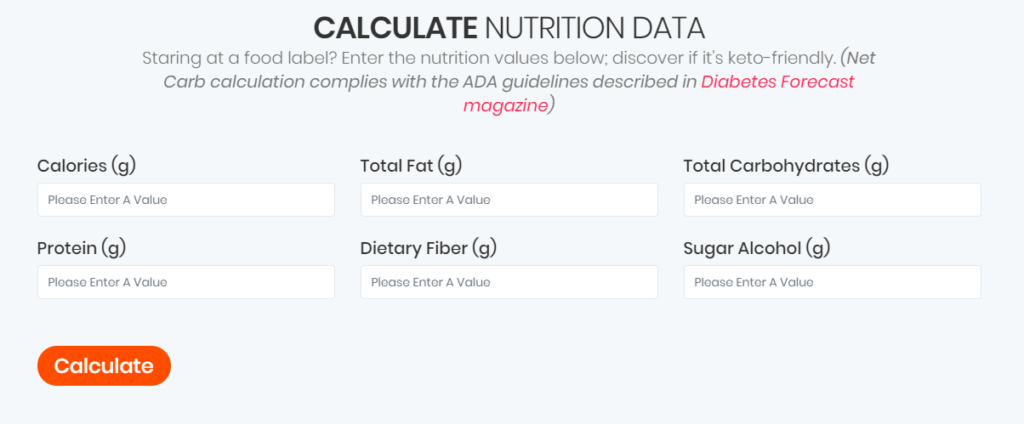
If there’s a food label in front of you, input the values in this section to determine if the food item is keto-friendly.
Unlike search results in the keto food search engine, this food label calculator takes into account sugar alcohol. Diabetes Forecast magazine provides an explanation of sugar alcohol and why it’s important for net carb calculations. If the sugar alcohol is erythritol, check the box below the Sugar Alcohol text field—this makes the calculations consistent and accurate with the explanation provided by Diabetes Forecast magazine.
After you input the macro values and click CALCULATE, a message below will tell you whether the food label of a food item indicates keto-friendliness.
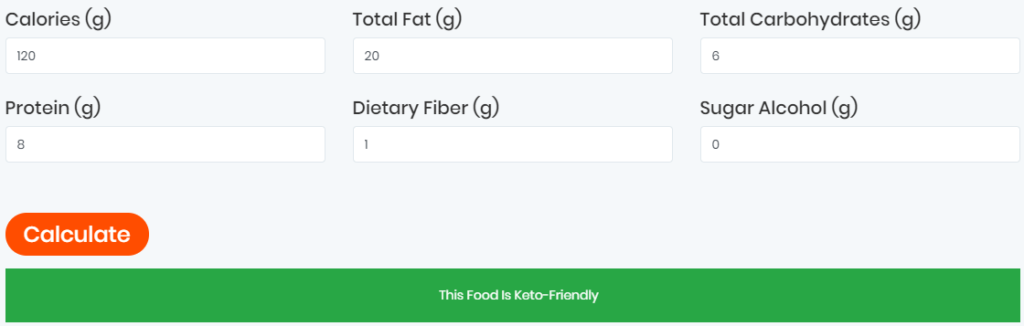
You can specify custom macro limits for Fat, Protein, and Net Carbs. Let’s say you want to limit your intake to a food that contains no more than 5g per serving of fat and proteins are no more than 10% of calories. Above the calculator text fields is a selection of LIMITS settings:
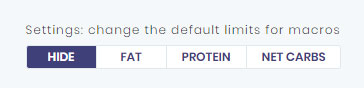
You can click on each setting to change its default settings. Fat and Protein LIMITS are blank, but Net Carbs are set to 25g “Macro Limits” and 10% “Macro Percentage” by default.
If your goal is to start the keto diet, this macro limits calculator is the most crucial tool to begin using. It takes inputs about your gender, weight, weight loss speed, and other factors to simulate various weight loss scenarios and recommended daily macro limits.
This keto macro calculator is also useful if you want to simulate various weight maintenance scenarios post-ketogenic diet.

The first input selection should be the “Units” selection. If you want to calculate in pounds (lbs.) and inches, change the selection to US CUSTOMARY. All of these inputs should match your current health conditions, except for “Net carbs”—this field should equal the total amount of net carbs you plan to consume daily. This figure is recommended to be set between 20-30g, but the maximum amount can be 50g.
Afterward, you are presented with a series of graphs. The first is a weight maintenance chart—useful only if you’re calculating weight maintenance. Keep scrolling and you’ll find a set of charts showing various Goal macros.

Look under the “Goal” heading to find goal selections. Weight loss will simulate different calorie deficit scenarios, showing daily limits for Protein, Fat, and Net Carbs. You will need to select which ones are right for you.
This is also useful for muscle bulking simulation. If you change the goal selection to Weight gain, you will be presented with calorie surplus scenarios, showing different daily limits for Protein and Fat (Net Carbs will remain unchanged).

Need more details about following the keto meal plan? This article provides a brief explanation plus leads you to other resources that contain more information about the low-carb diet.
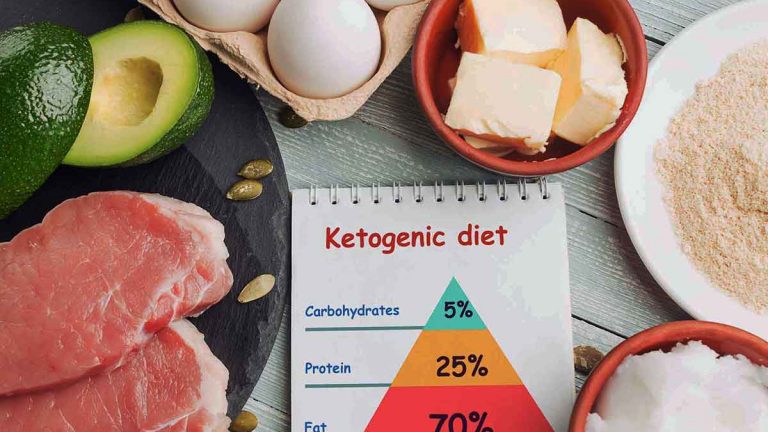
Ready to start the keto diet but don’t know where to start? You can start by reading this blog post about starting the keto diet, plus there’s a similar helpful blog post about undergoing a carb and sugar detox.

Looking for ideas about incorporating the low-carb diet into your daily lifestyle? Our KetoFoodist blog can be a useful resource. Learn more about fitness, nutrition, and helpful insights that can help you thrive on the diet.
Contact Form
Have additional questions or comments? Use this contact form.
